Student Manual
Lab
uCertify Lab is virtual environment where students learn by doing. They encourage exploration and experimentation in a risk-free environment which results in better learning for students. uCertify Lab offers:
Let us check out a simulation lab activity. Click the Performance Labs tab on the dashboard or select the Performance Labs option from the Course Navigation menu.
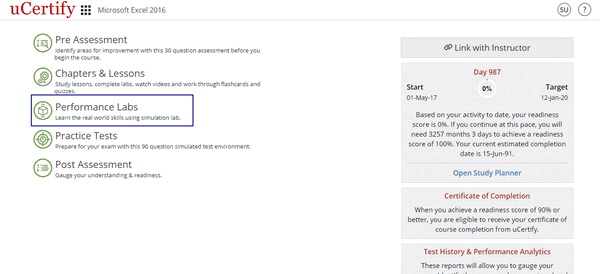
Figure 9.1: Course Dashboard with Performance Lab
Table 9.1: Performance Labs Shortcuts
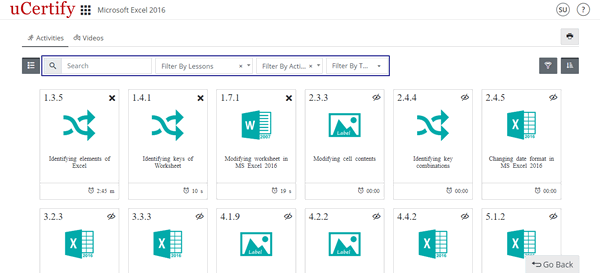
Figure 9.2: Performance Labs Window with Options to Search Desired Lab
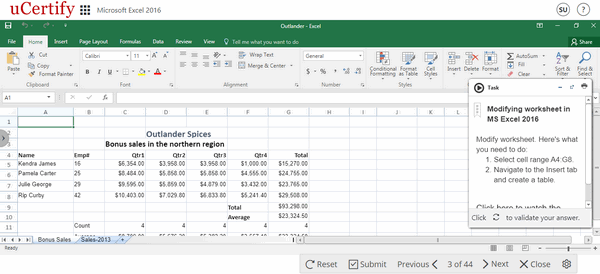
Figure 9.3: Lab Activity
Click on the expand-arrow button on the task information modal box to read the information about the task.
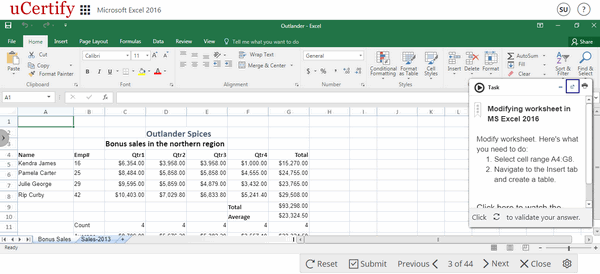
Figure 9.4: Lab Activity Question with Expand Arrow Button
Read the required steps mentioned under the task objective to perform the task, or you can watch a video tutorial clicking the Click here to watch the tutorial link.

Figure 9.5: Lab Activity Question Window
The video with its voiceover will be played in the left pane and its interactive transcript will be shown in the right pane.
- Simulation Lab
- LiveLab
- Sandbox
- 3D Avatar Based Simulation
Let us check out a simulation lab activity. Click the Performance Labs tab on the dashboard or select the Performance Labs option from the Course Navigation menu.
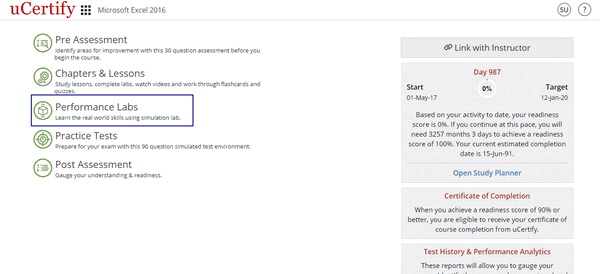
Figure 9.1: Course Dashboard with Performance Lab
| Shortcuts | Description |
|---|---|
| R | To navigate to item list |
| Alt+T | To reset the lab task |
| P | To view previous item or activity |
| N | To view next item or activity |
| D | To open device tab |
| X | To open exercise tab |
| V | To open evidence tab |
| A | To open answer tab |
| Up & Down arrow key | To select devices in lab task |
| Tab+Enter (After selecting device) | To move the devices in lab task |
| Alt+C | To close the lab task |
| Alt+H | To open help tab in lab task |
| Alt+M | To minimize/maximize lab task window |
| Alt+S | To restore lab task window |
| Alt+I | To print lab task activity |
| Alt+1 | To open lab task tab in review mode |
| Alt+2 | To open explanation tab in review mode |
| Alt+3 | To open answer tab in review mode |
| C | To mark answer as correct |
| I | To mark answer as incorrect |
| Alt+V | To open the video |
| Space Bar | To pause/play the video |
| M | To mute/unmute the video |
| Up Arrow | Increase the video volume |
| Down Arrow | To decrease the video volume |
| Right Arrow | To forward the video by five seconds |
| Left Arrow | To move the video back by five seconds |
Table 9.1: Performance Labs Shortcuts
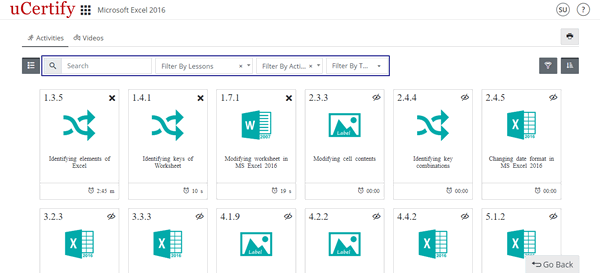
Figure 9.2: Performance Labs Window with Options to Search Desired Lab
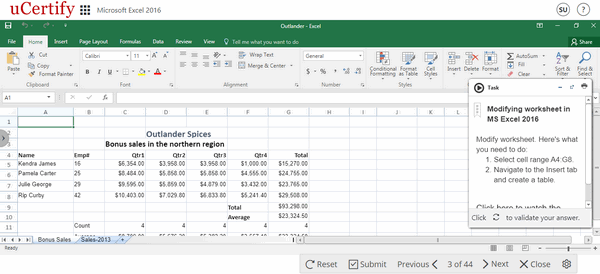
Figure 9.3: Lab Activity
Click on the expand-arrow button on the task information modal box to read the information about the task.
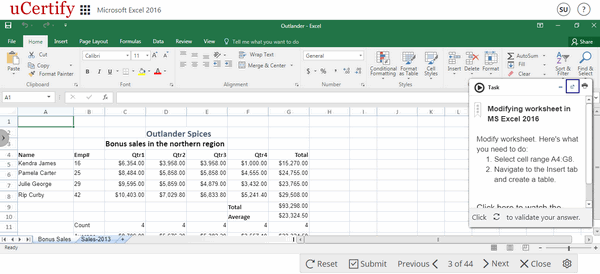
Figure 9.4: Lab Activity Question with Expand Arrow Button
Read the required steps mentioned under the task objective to perform the task, or you can watch a video tutorial clicking the Click here to watch the tutorial link.

Figure 9.5: Lab Activity Question Window
The video with its voiceover will be played in the left pane and its interactive transcript will be shown in the right pane.
Interactive Transcripts
In interactive transcripts each word is clickable. You can clip a specific part of the video by clicking on a word or a portion of the text. Also, each step mentioned in the video will be highlighted in the transcripts as per the voiceover.
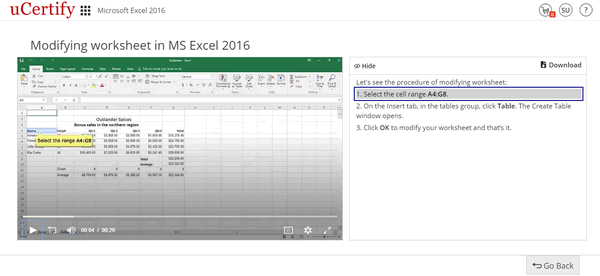
Figure 9.6: Lab Video with Interactive Transcript
After watching the steps required to perform task, click the Go back button.
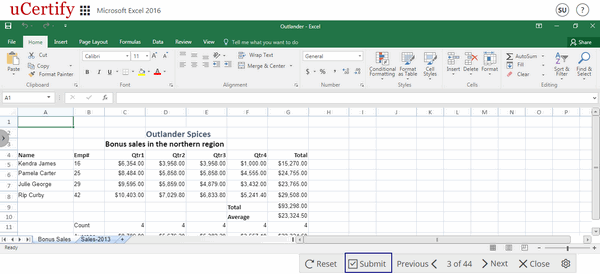
Figure 9.7: Lab Video Page with Go Back Button
Click the minimize button. Attempt the lab and click the Submit button to validate your task performed.
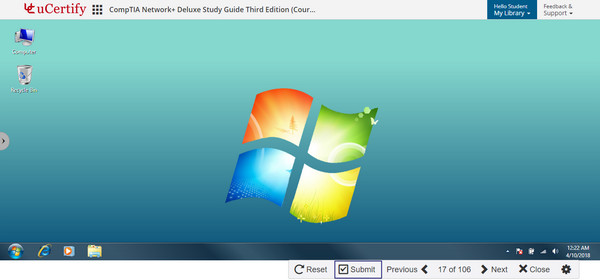
Figure 9.8: Submit Lab Task
The explanation lines will appear in red and green colors with the show-steps option. The green color refers to correct steps, red color refers to missed steps, and show-steps provide the process to attempt the task.
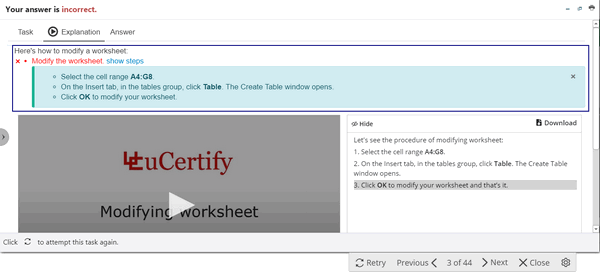
Figure 9.9: Explanation Tab With Correct and Incorrect Answers and Method to Perform the Lab
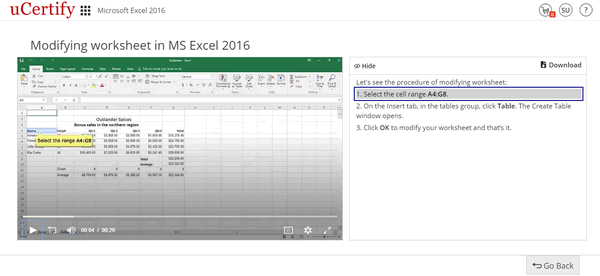
Figure 9.6: Lab Video with Interactive Transcript
After watching the steps required to perform task, click the Go back button.
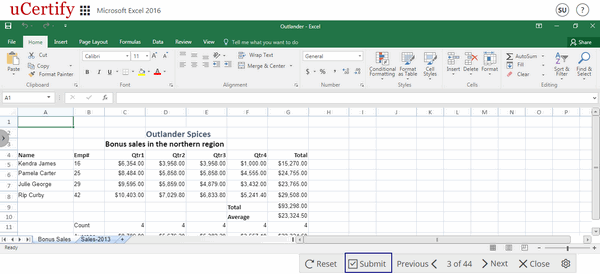
Figure 9.7: Lab Video Page with Go Back Button
Click the minimize button. Attempt the lab and click the Submit button to validate your task performed.
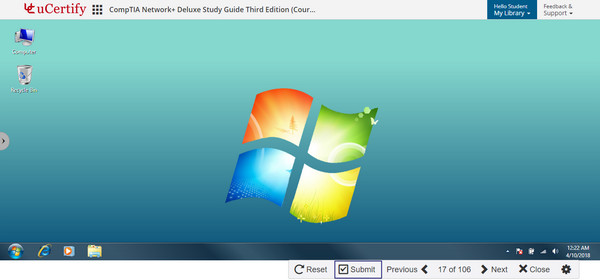
Figure 9.8: Submit Lab Task
The explanation lines will appear in red and green colors with the show-steps option. The green color refers to correct steps, red color refers to missed steps, and show-steps provide the process to attempt the task.
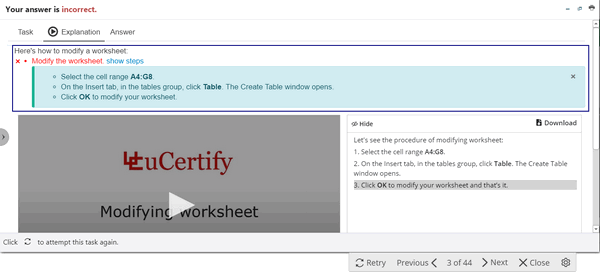
Figure 9.9: Explanation Tab With Correct and Incorrect Answers and Method to Perform the Lab
TERMINAL
Terminal allows you to access a text terminal and all its applications such as command-line interfaces (CLI) and text user interface (TUI) applications. You can now enable voice to read the text entered by you. To do this in terminal-based questions, click the speaker icon on the top right corner of the terminal.

Figure 9.10: Terminal Question with Speaker Icon
As soon as you enter any text or command in the terminal and hit the ENTER key, it will read your text or command. To disable the voice, click the speaker icon on the top right corner of the terminal.

Figure 9.10: Terminal Question with Speaker Icon
As soon as you enter any text or command in the terminal and hit the ENTER key, it will read your text or command. To disable the voice, click the speaker icon on the top right corner of the terminal.